How to create/edit a Live Screen question
These question type presents a base image were to add drop-down menus or checkboxes (or both) for the answers that the candidate should mark.
Video
Steps
To access this question type, in Authoring Tool:
- From the Home screen, click on Questions.
- Click on CREATE QUESTION (Note. To edit this question, search the question and click on Edit. Review How to edit a question to more information).
- Click on the question type: Build and reorder list.
- Fill all its fields:
- On the Properties section, choose the Test to which the question will belong and select the Skill group to which the question will belong to.
- On the Stem section, write the question.
- On the Content section, add the base image where to place the drop-down menus or the checkboxes.
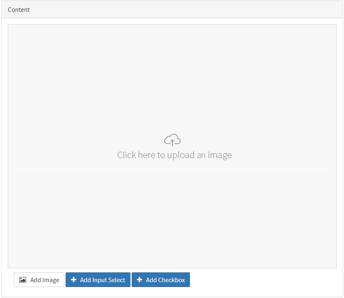
-
- Add Input Select: add drop-down menus for the possible answers. Set the position of the menus in the base image dragging the menus graphics.
-
-
- Click on Input Select X. A field opens. You can resize it to fit the width of the answer using the Width
- In Insert Label Option, you can enter the text for each answer available for the candidate to select from. Check the left box to select the right answer.
- You can add as many menus as needed by clicking + Add Input Select.
-

-
- Add Checkbox: add as many checkboxes as you want and drag them to the right place. It allows you to add checkboxes next to the possible answers which should appear in the image base.
-
-
- Set the position of the checkboxes in the base image dragging the graphics.
- Click on Checkbox X. A field opens. Here, you can check the left Correct checkbox to mark the right answer.
- You can add as many checkboxes as needed by clicking + Add Checkbox.
-
- On the Exhibit section, alternatively, you can add images as additional information. Images can be added when you create the question. You can select them from the Media Library or browse to them on your computer when you are creating the question. Those images you select from your computer will be stored in the Multimedia Library.
- On the Explanation section, write any information that can be useful to understand why the answers are right or wrong.
Note. If you need to insert code when creating the question (in the Stem, in the options or in the Explanation), please follow these step: click on the {;} icon, select the language (HTML, Javascript, CSS,...) type the code and, later, click on the OK button. If you type the code directly, it may not display correctly.
- Enter one or several tags (Note. Tags are used to filter questions in other services, like the iTalentUp).
- Select the difficulty level for the question: Easy/Beginner, Moderate or Expert.
- Click on one of the following buttons:
| Edit question |
|
If you are editing a question between several people, you can write comments to share your ideas with the other editors.
|
What would you like to do next?
- Do you want to create a SINGLE CHOICE question? Click here for more info.
- Do you want to create a MULTIPLE CHOICE question? Click here for more info.
- Do you want to create a PIN question? Click here for more info.
- Do you want to create a FILL IN THE BLANK question? Click here for more info.
- Do you want to create a REORDER LIST question? Click here for more info.
- Do you want to create a BUILD LIST question? Click here for more info.
- Do you want to create a BUILD AND REORDER LIST question? Click here for more info.
- Do you want to create a TREE question? Click here for more info.
- Do you want to create a CONTENT TABLE question? Click here for more info.
- Do you want to create a SELECT & PLACE question? Click here for more info.
- Do you want to create a CASE STUDY question? Click here for more info.
- Do you want to create a COMMAND-LINE question? Click here for more info.

